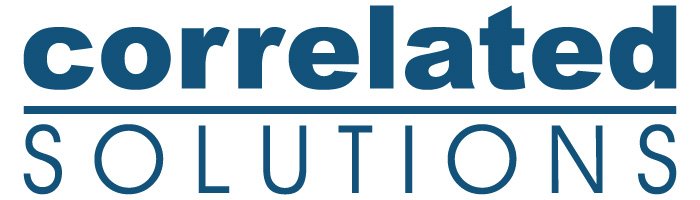Plotting a Single Data File
In this video, we will review how to plot a specific data file in VIC-3D 9 with iris. If you have any questions, please contact our support team.
www.correlatedsolutions.com/contact-us/
803.926.7272 ext 2
Script:
There may be occasions where you only want to plot a single data file, such as the instant before failure at max load.
The first step is to add a new sequence using Iris Tools from the toolbar. Navigate to the relevant folder and select the single data file you would like to view.
Name sequence appropriately.
Next, navigate to the sequence manager. Select the sequence we just created.
Finally, change the data source in the properties editor in the right side bar. as shown here.
Now you can see we have the single data file that can be animated using all the tools in iris.